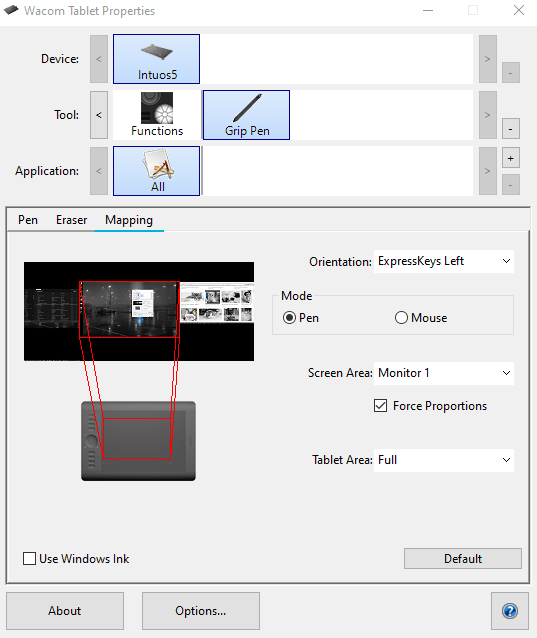
Tool
Wacom Display Toggle
Change Target Monitor:
Hotkey which toggles tablet mapping between two monitors.
For three or more monitors, it will activate the monitor in the direction you're moving the pen.
It also allows you to easily drag windows across screens.
Toggle Full Coverage:
Hotkey which enables and disables Full-mapping, where all monitors are mapped to the tablet at once.
Download
The application is free, but if you find this useful, consider supporting me on Ko-Fi. That will help me develop more tools and plugins in the future.
Tested compatibility
- Windows 10
- Wacom Driver 6.3.30-6
- Wacom Intuos 5
- Wacom Cintiq 13HDT
Info
This application is built using Autohotkey.
https://www.autohotkey.com/
The download includes the autohotkey-script file, and a compiled .exe-file for portability and does not require any installs to run.
License
Released under Open-Source GNU GPLv3 license. You are free to copy, distribute and modify the application under the condition it remains open-source and you document the modifications.
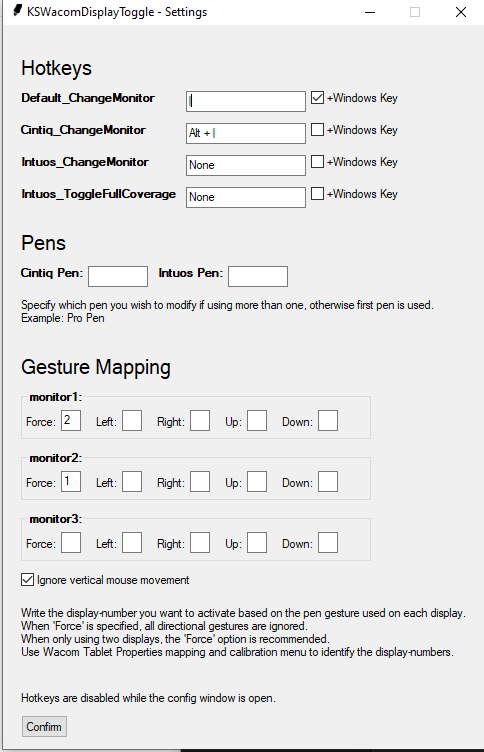
Configuration
If you wish to use the windows-key in a hotkey, check "WinKey" before assigning the hotkey, or else it will not be registered. You will need to restart the application for the hotkey changes to take effect.
If having more than one Wacom device connected, you may specify separate hotkeys for each device. Otherwise use the "default" hotkey option, which will target the first device listed.
If using more than one Wacom pen, you may specify which pen is affected by the tool. If left blank, it will target first pen listed.
"Ignore vertical mouse movement" disables measuring vertical cursor movement, to avoid the tool accidentally reading an "Up" or "Down" gesture when accidentally gesturing diagonally.
In monitor settings, you write the number-ID of the display you wish to toggle to for each direction of cursor movement registered by the script. The "force"-direction will bypass any movement detection, and toggle to the specified monitor regardless of pen movement. This is best used for setups with only two monitor, or for side-monitors with only a single neighbor.
If your monitors are configured like this:
[#3] [#1] [#2]
I would suggest the following settings: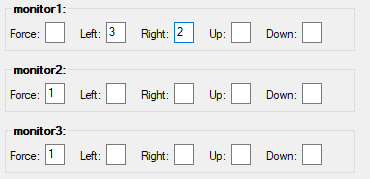
Autostart
If you wish to have this application start automatically when you login to Windows, you can make a shortcut and add it to the Startup-folder.
Create a shortcut by right-clicking the exe-file, and click "Create Shortcut".
Open the Windows Run window by pressing WindowsKey + R
Type in "shell:startup".
The startup-folder should pop open, copy your shortcut-file into that folder.